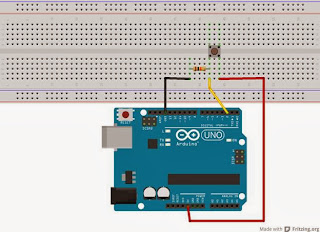Praktikum 2
digitalRead () dan Komunikasi Serial
Pada praktikum kali ini, kita akan mencoba penggunaan button sebagai input ke arduino, dan membaca hasilnya pada komputer kita. Untuk membuat sebuah robot diperlukan pemahaman tentang sensor. Pada dasarnya sensor ini bekerja layaknya sebuah button, saat satu kondisi tertentu mengalirkan arus listrik dan dilain waktu tidak atau mengalirkan arus listrik dengan proporsi tertentu. Nah, itulah yang nantinya diterima oleh Arduino. Dari hasil bacaan sensor tersebut barulah kita membuat program/sketch aksi apa yang harus dilakukan oleh Arduino terhadap bacaan sensor. Untuk praktikum kali ini kita menggunakan button sebagai sensor kita.
Komponen yang Dibutuhkan
| Arduino Uno 1x | Protoboard 1x | Pushbutton 1x | Resistor 10kOhm 1x | Kabel Jumper 3x |
Langkah-Langkah Praktikumnya..
klik gambar untuk memperbesar
Susun dan rangkai komponen-komponen praktikum seperti gambar di atas.
1. Hubungkan Kaki 1 Push Button dengan pin 5v Arduino menggunakan kabel jumper (gunakan warna merah)
2. Hubungkan Kaki 2 Push Button dengan salah satu kaki Resistor 10KOhm dan pin digital 2 Arduino. Untuk ke pin 2 arduino gunakan kabel jumper (gunakan warna kuning)
3. Hubungkan kaki Resistor yang belum terhubung ke pin Gnd arduino menggunakan kabel jumper (gunakan warna hitam)
4. Pasang dan hubungkan kabel USB ke arduino kemudian sambungkan dengan port USB komputer
5. Bukalah IDE Arduino pada komputer kemudian ketikkan Program/Sketch berikut
| Buka Jendela IDE arduino kemudian ketikkan sketch di samping. | int pushButton = 2; |
6. Compile sketch tersebut menggunakan tombol "verify" atau pilih File > pada IDE Arduino jika tidak ada error, Upload ke Board Arduino menggunakan tombol "Upload".
7. Buka jendela komunikasi serial pada IDE arduino caranya, pilih Tools > Serial Monitor.
Jika tidak ada kesalahan, maka hasil dari input yang mana dalam praktikum ini yaitu Pushbutton akan terbaca di jendela komunikasi serial pada IDE arduino. Cobalah menekan Pushbutton dan amati hasilnya pada jendela komunikasi serial tersebut.
Diskusi dan Pembahasan Sketchnya..
Baiklah, sekarang kita akan membahas tentang sketch yang telah kita ketikkan. Perhatikan kembali sketch berikut:
 | This email is free from viruses and malware because avast! Antivirus protection is active. |